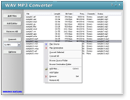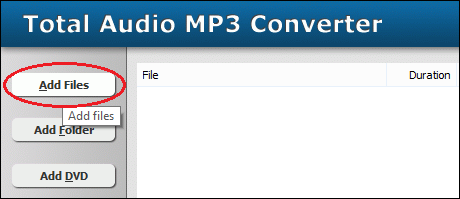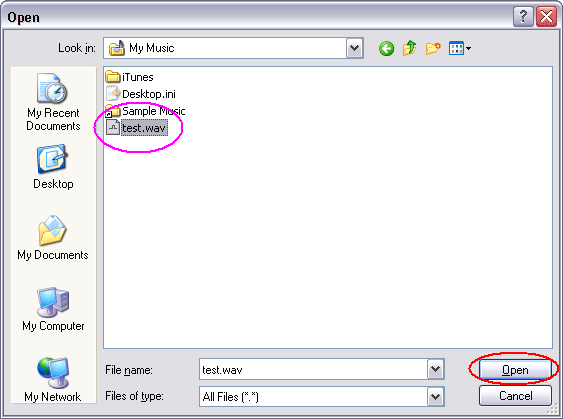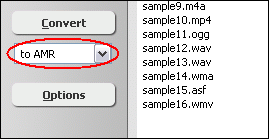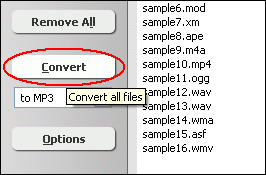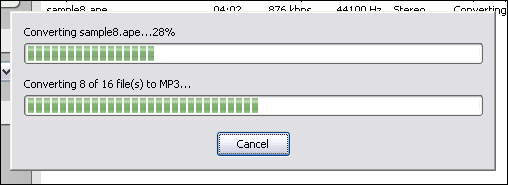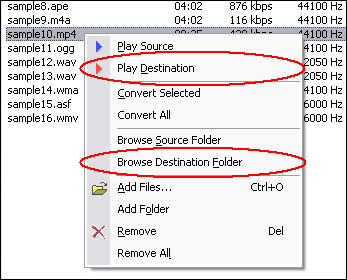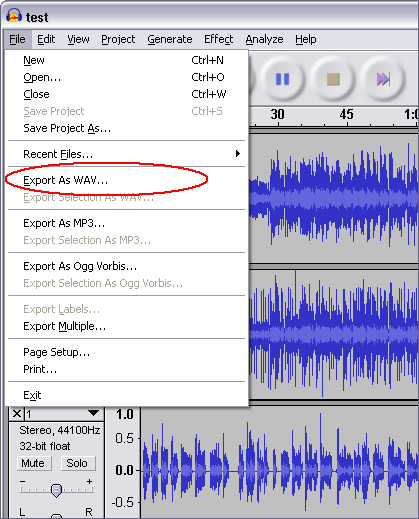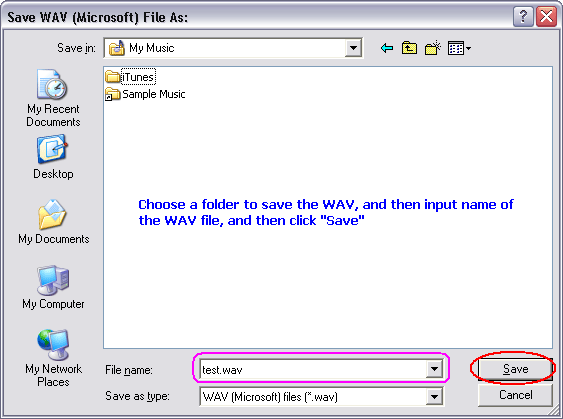|
Convert AUP to AMR
|
What is AUP?
AUP is Audacity Projects file. Audacity projects are stored in an AUP file, which
is a format that has been highly optimized for Audacity so that it can open and
save projects extremely quickly. In order to achieve this speed, Audacity breaks
larger audio files into several smaller pieces and stores these pieces in a directory
with a similar name as the project. For example, if you name a project "chanson",
then Audacity will create a project file called chanson.aup which stores the general
information about your project, and it will store your audio in several files
inside a directory called chanson_data. The Audacity Project format is not compatible
with any other audio programs, so when you are finished working on a project and
you want to be able to edit the audio in another program, you could export the
project to WAV file.
What is AMR?
Adaptive Multi-Rate (AMR) is an audio data compression scheme optimized for speech
coding. AMR was adopted as the standard speech codec by 3GPP in October 1998 and
is now widely used in GSM and UMTS. It uses link adaptation to select from one
of eight different bit rates based on link conditions. AMR is also a file format
for storing spoken audio using the AMR codec. Many modern mobile telephone handsets
will allow you to store short recordings in the AMR format. There also exists
another storage format for AMR that is suitable for applications with more advanced
demands on the storage format, like random access or synchronization with video.
This format is the 3GPP-specified 3GP container format based on ISO base media
file format.
Key Features:
- Sampling frequency 8 kHz/13-bit (160 samples for 20 ms frames), filtered to
200-3400 Hz.
- The AMR codec uses eight source codecs with bit-rates of 12.2, 10.2, 7.95,
7.40, 6.70, 5.90, 5.15 and 4.75 kbit/s.
- Generates frame length of 95, 103, 118, 134, 148, 159, 204, or 244 bits for
bit rates 4.75, 5.15, 5.90, 6.70, 7.40, 7.95, 10.2, or 12.2 kbit/s, respectively
- AMR utilizes Discontinuous Transmission (DTX), with Voice Activity Detection
(VAD) and Comfort Noise Generation (CNG) to reduce bandwidth usage during silence
periods
- Algorithmic delay is 20 ms per frame. For bit-rates of 12.2, there is no 'algorithm'
look-ahead delay. For other rates, look-ahead delay is 5 ms. Note that there is
5 ms 'dummy' look-ahead delay, to allow seamless frame-wise mode switching with
the rest of rates.
- AMR is a hybrid speech coder which uses Algebraic Code Excited Linear Prediction
(ACELP)
- The complexity of the algorithm is rated at 5, using a relative scale where
G.711 is 1 and G.729a is 15.
- PSQM testing under ideal conditions yields Mean Opinion Scores of 4.14 for
AMR (12.2 kbit/s), compared to 4.45 for G.711 (u-law)
- PSQM testing under network stress yields Mean Opinion Scores of 3.79 for AMR
(12.2 kbit/s), compared to 4.13 for G.711 (u-law)
To Convert AUP to AMR, you need to convert AUP file to WAV by Audacity first.
- [Please skip the step if Audacity has been installed on your computer] Click
here to download Audacity free, and then install it by instructions
- Launch Audacity by clicking Start -> All Programs -> Audacity
- Click menu "File" -> "Open..." to open
the AUP file on Audacity
- Click menu "File" -> "Export As WAV..."
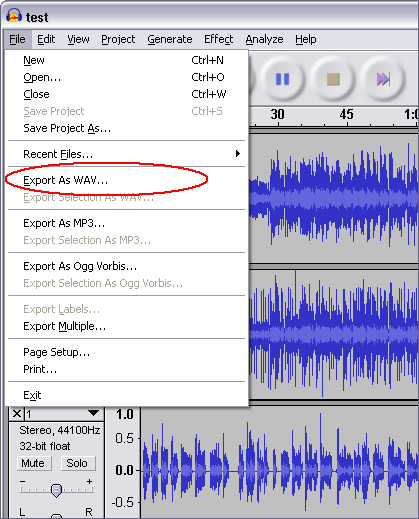
And then, Audacity will ask you where the WAV file will be saved at.
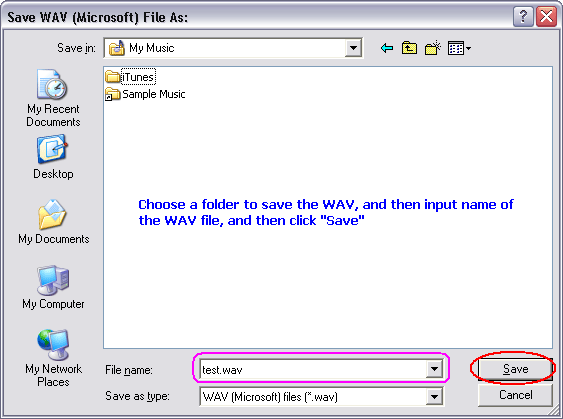
Please choose a folder to save the WAV, and then input name of the WAV file, and
then click "Save".
- Done
And then, use WAV MP3 Covnerter to convert the outputted WAV file to AMR.
- Click here
to download Total Audio MP3 Converter free
- Install the software by step-by-step instructions
- Launch Total Audio MP3 Converter by clicking Start -> All Prorgrams
-> Total Audio MP3 Converter -> Total Audio MP3 Converter
- Choose WAV Files
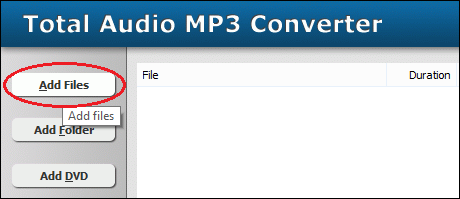
Click "Add Files" button to choose WAV files and add them
to conversion list.
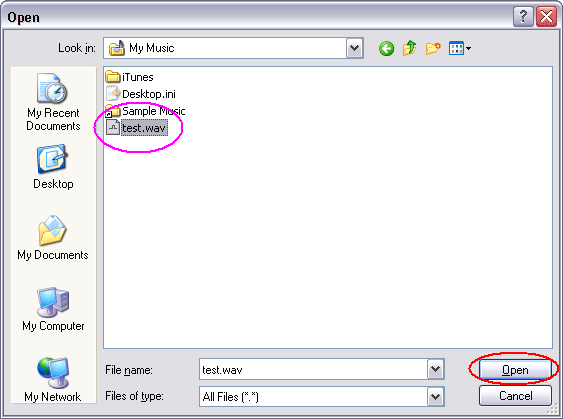
Choose the outputted WAV files and then click Open.
- Choose "to AMR"
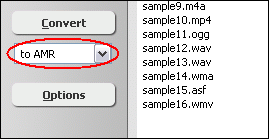
- Convert WAV to AMR
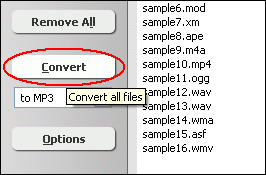
Click "Convert" to convert WAV files to AMR format.
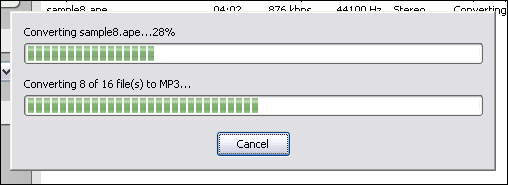
The software is converting WAV files to AMR format.
- Play & Browse
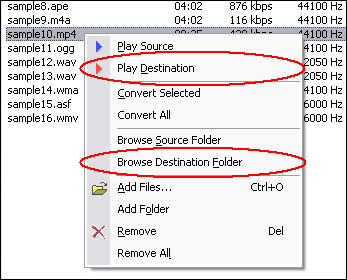
Right-click converted item and choose "Play Destination" to play
the destination file, choose "Browse Destination Folder" to open
Windows Explorer to browse the destination file.
- Done
Top
AUP to AMR Related Topics: MPE
to MP3, MP1 to MP3, 3GP
to MP3, SWF to MP3, F4V
to MP3, ADX to MP3, AC3
to MP3, VCD to MP3, GXF
to MP3, AU to MP3, DRC
to MP3, 3GP2 to MP3, 3G2
to MP3, OMA to MP3, HDTV
to MP3, RA to MP3, MTS
to MP3, DIF to MP3, H261
to MP3, VID to MP3, QT
to MP3, SHN to MP3, RMI
to MP3, AMR to MP3, DVF
to MP3, MOD to MP3, M2A
to MP3, MP3PRO to MP3, CDA
to MP3, MPGA to MP3, PSX
to MP3, GSM to MP3, WMA
to MP3, XVID to MP3, ALAC
to MP3, WAVE64 to MP3,
DTS to MP3, XM
to MP3, RMVB to MP3, AUP
to MP3
|