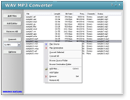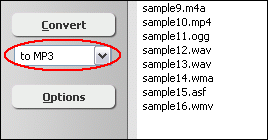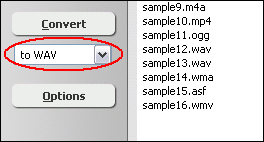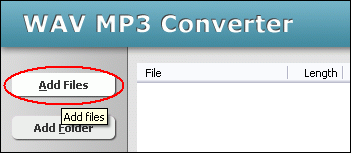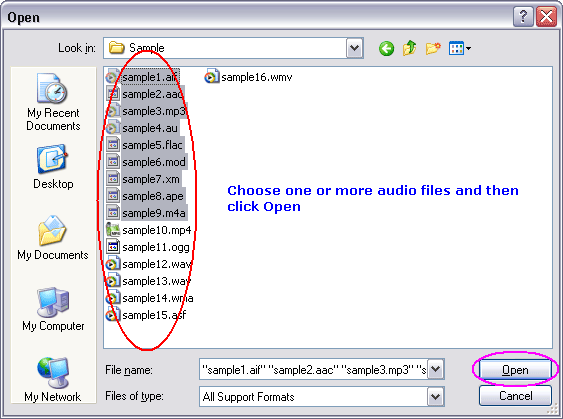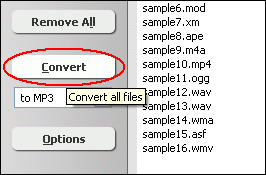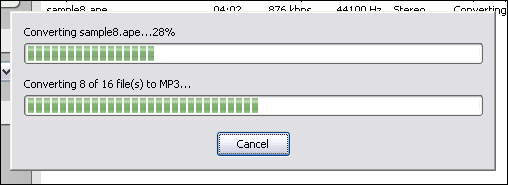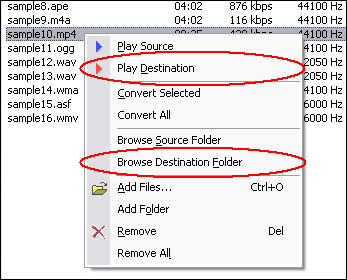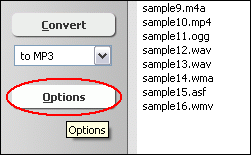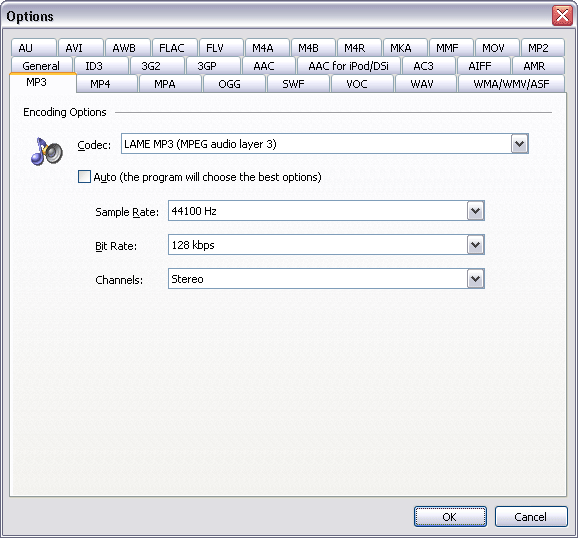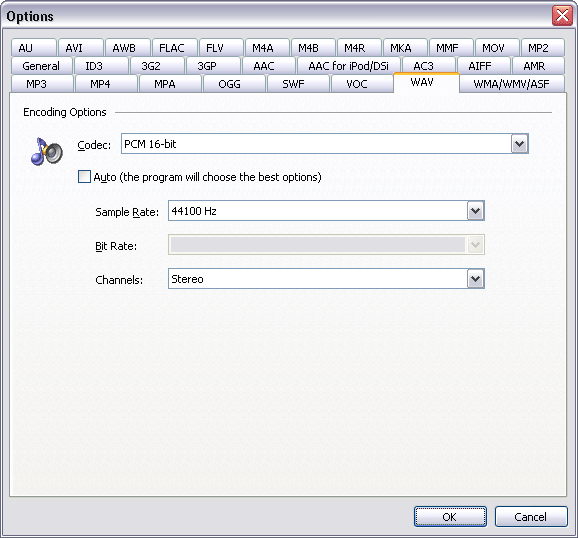|
Convert WAV to MP3, Resample MP3/WAV
|
WAV MP3 Converter converts WAV to MP3
and MP3 to WAV, and resamples WAV and MP3
files. The software is an ALL-IN-ONE audio converter that supports
more than 150 audio and video files, and keeps ID3 tag
when converting. The software also supports batch conversion.
Convert MP3 to WAV, WAV to MP3
- Choose MP3 or WAV Files
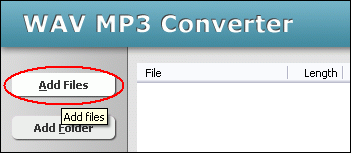
Click "Add Files" button to choose MP3 or WAV files and add them
to conversion list.
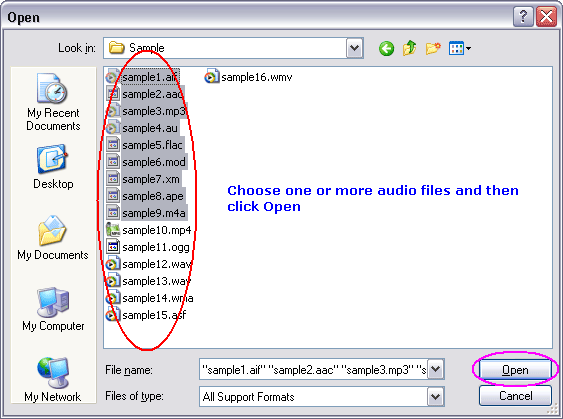
Choose one or more MP3 or WAV file(s) you want to convert.
- Choose Target File Format
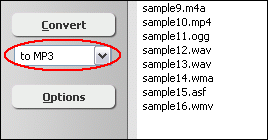
To convert to MP3, choose "to MP3"
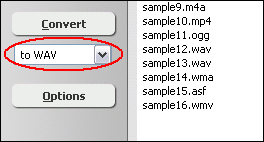
To convert to WAV, choose "to WAV"
- Convert to MP3 or WAV
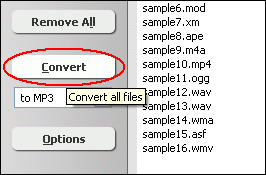
Click "Convert" button to convert all files.
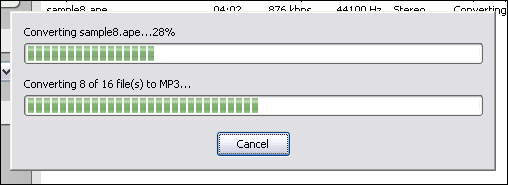
The software is converting files..
- Play & Browse
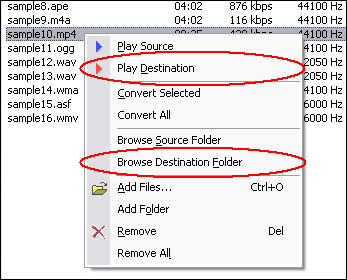
Right-click converted item and choose "Play Destination" to play
the destination file, choose "Browse Destination Folder" to open
Windows Explorer to browse the destination file.
Top
Resample MP3, resample WAV Files
- Choose MP3 or WAV Files
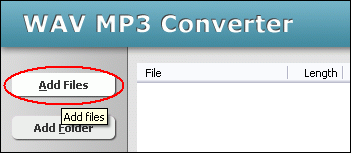
Click "Add Files" button to choose MP3/WAV files and add
them to conversion list.
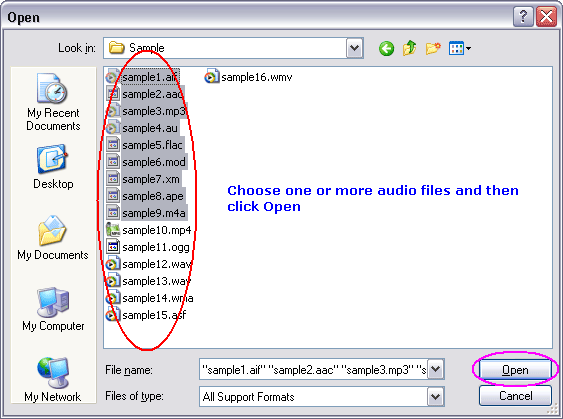
Choose one or more MP3 or WAV file(s) you want to resample and then click Open.
- Set MP3/WAV Encoding Parameters
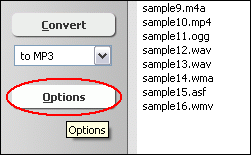
Click "Options"
Set MP3 encoding options:
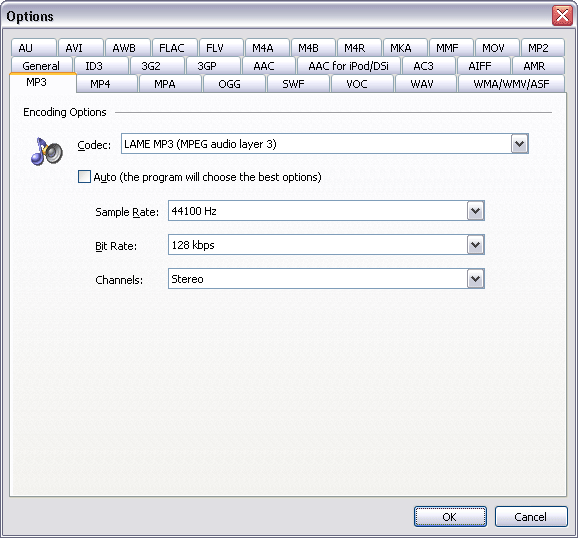
Switch to tab "MP3", you can set sample rate, bit rate and channels
of destination MP3 files. In general the bigger the samples frequency and bit
rate are, the better the quality is.
- Sample Rate: supports 8000 Hz, 11025 Hz, 12000 Hz, 16000 Hz, 22050
Hz, 24000 Hz, 32000 Hz, 44100 Hz and 48000 Hz.
- Bit Rate: supports 8 kbps, 16 kbps, 24 kbps, 32 kbps, 40 kbps, 48 kbps,
56 kbps, 64 kbps, 80 kbps, 96 kbps, 112 kbps, 128 kbps, 144 kbps, 160 kbps, 192
kbps, 224 kbps, 256 kbps and 320 kbps.
- Channels: supports mono and stereo.
Set WAV encoding options:
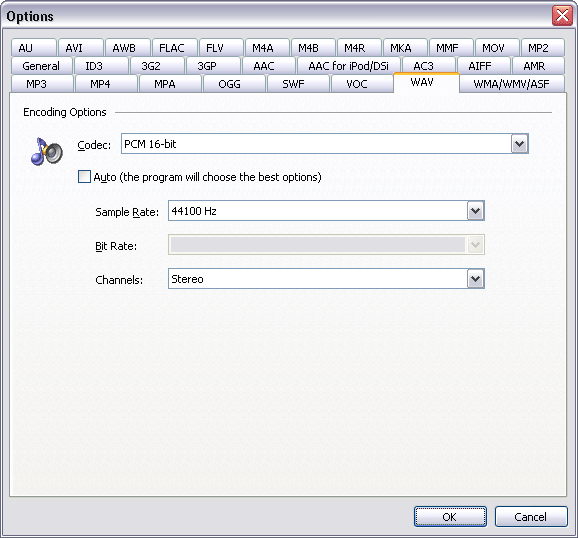
Switch to tab "WAV", you can set codec, sample rate, and channels
of destination WAV files. Similar to MP3 options, the bigger the samples frequency
is, the better the quality is.
- Codecs: PCM 8-bit, PCM 16-bit, PCM 24-bit, PCM 32-bit, PCM 32-bit Float,
PCM 64-bit Float, CCITT a-Law (8-bit), CCITT mu-Law (8-bit), Microsoft ADPCM (4-bit),
IMA ADPCM (4-bit), G.726 ADPCM, Yamaha ADPCM (4-bit), Microsoft GSM, and LAME
MP3 (MPEG audio layer 3)
- Sample Rate: supports 6000 Hz, 8000 Hz, 11025 Hz, 12000 Hz, 16000 Hz,
22050 Hz, 24000 Hz, 32000 Hz, 44100 Hz, 48000 Hz, 88200 Hz and 96000 Hz.
- Channels: supports mono and stereo.
Click OK when set is done.
- Choose Target File Format
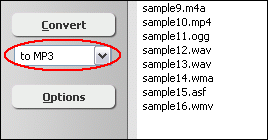
To resample MP3 file, choose "to MP3"
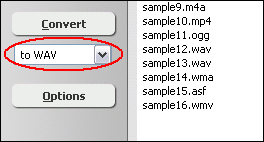
To resample WAV file, choose "to WAV"
- Resample MP3/WAV
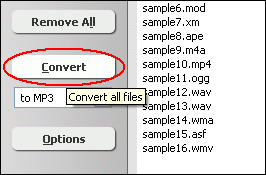
Click "Convert" to start resampling MP3/WAV.
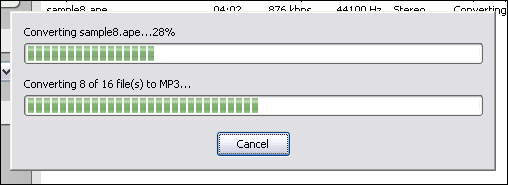
The software is resampling MP3/WAV files.
- Play & Browse
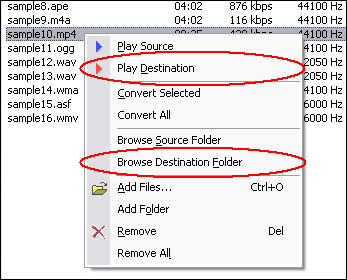
Right-click converted item and choose "Play Destination" to play
the destination file, choose "Browse Destination Folder" to open
Windows Explorer to browse the destination file.
Top
What is MP3?
MPEG-1 Audio Layer 3, more commonly referred to as MP3, is a digital audio encoding
format using a form of lossy data compression. It is a common audio format for
consumer audio storage, as well as a de facto standard encoding for the transfer
and playback of music on digital audio players. MP3's use of a lossy compression
algorithm is designed to greatly reduce the amount of data required to represent
the audio recording and still sound like a faithful reproduction of the original
uncompressed audio for most listeners, but is not considered high fidelity audio
by audiophiles. An MP3 file that is created using the mid-range bit rate setting
of 128 kbit/s will result in a file that is typically about 1/10th the size of
the CD file created from the original audio source. An MP3 file can also be constructed
at higher or lower bit rates, with higher or lower resulting quality. The compression
works by reducing accuracy of certain parts of sound that are deemed beyond the
auditory resolution ability of most people. This method is commonly referred to
as perceptual coding. It internally provides a representation of sound within
a short term time/frequency analysis window, by using psychoacoustic models to
discard or reduce precision of components less audible to human hearing, and recording
the remaining information in an efficient manner. This is relatively similar to
the principles used by JPEG, an image compression format.
What is WAV?
WAV (or WAVE), short for Waveform audio format, is a Microsoft and IBM audio file
format standard for storing an audio bitstream on PCs. It is a variant of the
RIFF bitstream format method for storing data in "chunks",
and thus also close to the IFF and the AIFF format used on Amiga and Macintosh
computers, respectively. It is the main format used on Windows systems for raw
and typically uncompressed audio. The default bitstream encoding is the Microsoft
Pulse Code Modulation (PCM) format.
Related Topics:
| MP3 Related Topics |
WAV Related Topics |
Other Topics |
|
|
|
|
|