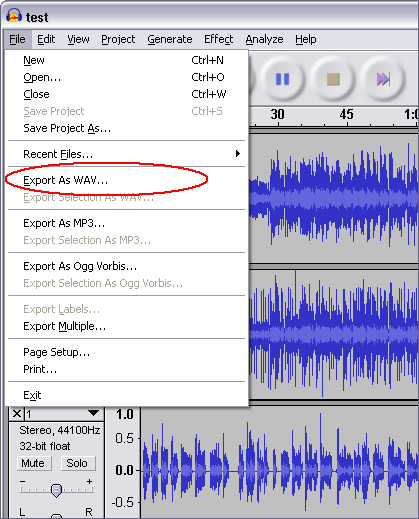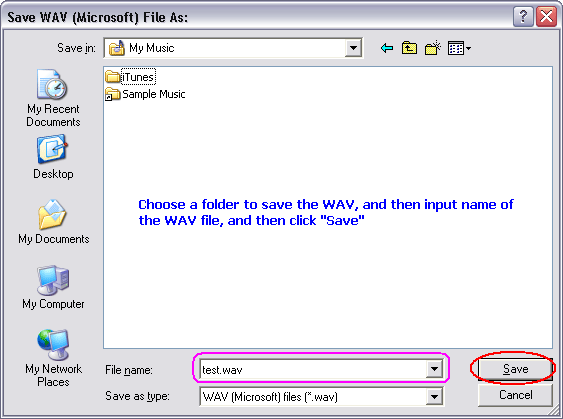AUP to MP2Convert AUP to MP2, AUP to MP2 Converter |
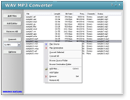 |
| Home | Getting Started | Download | Buy Now! | Screen Shots | FAQ | Support | Contact |
What is AUP? What is MP2? MP2 began in the late 1980s as part of the ISO's Moving Picture Experts Group (MPEG) effort to standardize digital audio and video encoding for digital radio and TV broadcasting (DAB, DMB, DVB), and use on Video CD. The MPEG-1 audio standard was based on the existing MUSICAM and ASPEC audio formats. The MPEG-1 standard, including the three audio "layers" (encoding techniques) now known as MP1, MP2 and MP3, was finalized by December 1991 in the committee draft of ISO-11172. MPEG audio was further promoted due to its Layer III (MP3) component, which allowed for even lower bitrates. To Convert AUP to MP2, you need to convert AUP file to WAV by Audacity first.
And then, use WAV MP3 Covnerter to convert the outputted WAV file to MP2.
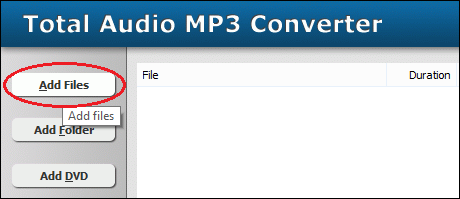 Click "Add Files" button to choose WAV files and add them to conversion list. 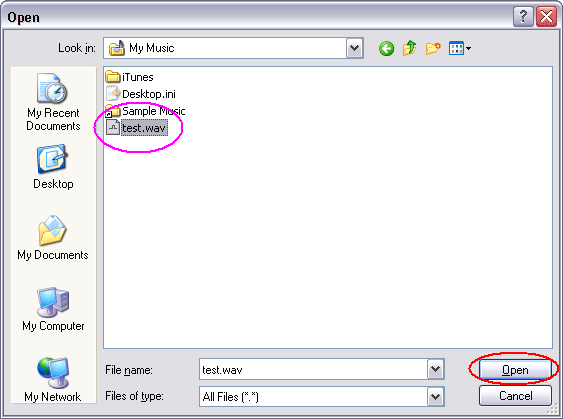 Choose the outputted WAV files and then click Open. 
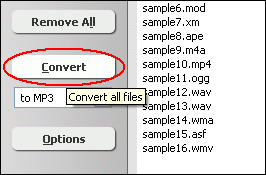 Click "Convert" to convert WAV files to MP2 format. 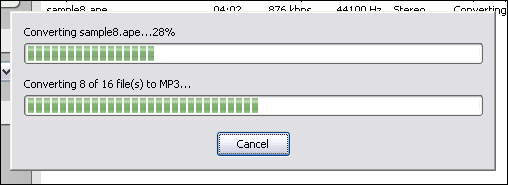 The software is converting WAV files to MP2 format. 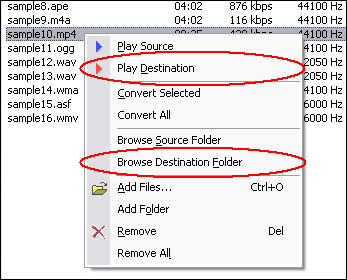 Right-click converted item and choose "Play Destination" to play the destination file, choose "Browse Destination Folder" to open Windows Explorer to browse the destination file. AUP to MP2 Related Topics: MTV to MP3, MTM to MP3, MVI to MP3, MXF to MP3, M2T to MP3, MO3 to MP3, MP4 to MP3, ADX to MP3, 3G2 to MP3, QCP to MP3, WAVE64 to MP3, MIDI to MP3, OGG to MP3, STR to MP3, 3GP to MP3, DIF to MP3, FLIC to MP3, SND to MP3, APE to MP3, RA to MP3, GXF to MP3, OMA to MP3, WV to MP3, 3GPP to MP3, DTS to MP3, F4V to MP3, XVID to MP3, DVD to MP3, FLAC to MP3, AU to MP3, M2A to MP3, M2TS to MP3, DNXHD to MP3, SDP to MP3, TS to MP3, MMF to MP3, M2V to MP3, HDTV to MP3, WMA to MP3, NSV to MP3
|
| Home | Getting Started | Download | Buy Now! | Screen Shots | FAQ | Support | Contact | Links |
| Copyright © 2006-2017 Hoo Technologies All rights reserved. Privacy Policy |