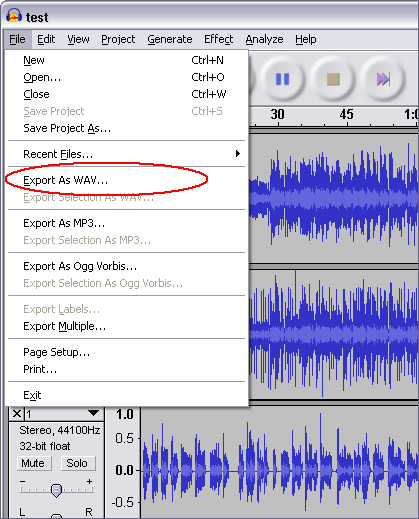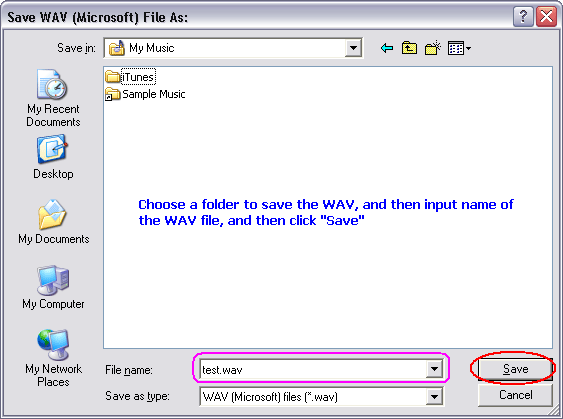AUP to OGGConvert AUP to OGG, AUP to OGG Converter |
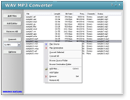 |
| Home | Getting Started | Download | Buy Now! | Screen Shots | FAQ | Support | Contact |
What is AUP? What is OGG? The name "Ogg" refers to the file format which can multiplex a number of separate independent free and open source codecs for audio, video, text (such as subtitles), and metadata. In the Ogg multimedia framework, Theora provides a lossy video layer, while the music-oriented Vorbis codec most commonly acts as the audio layer. The human speech compression codec Speex, lossless audio compression codec FLAC, and OggPCM may also act as audio layers. The term "Ogg" is commonly used to refer to audio file format Ogg Vorbis, that is, Vorbis-encoded audio in the Ogg container. Previously, the .ogg file extension was used for any content distributed within Ogg, but as of 2007, the Xiph.Org Foundation requests that .ogg be used only for Vorbis due to backward compatibility concerns. The Xiph.Org Foundation decided to create a new set of file extensions and media types to describe different types of content such as .oga for audio only files, .ogv for video with or without sound (including Theora), and .ogx for applications. Because the format is free, and its reference implementation is non-copylefted, Ogg's various codecs have been incorporated into a number of different free and proprietary media players, both commercial and non-commercial, as well as portable media players and GPS receivers from different manufacturers. To Convert AUP to OGG, you need to convert AUP file to WAV by Audacity first.
And then, use WAV MP3 Covnerter to convert the outputted WAV file to OGG.
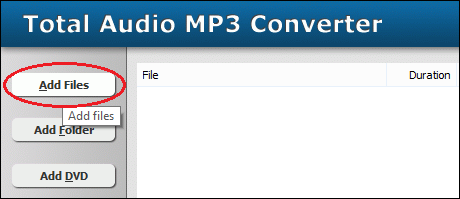 Click "Add Files" button to choose WAV files and add them to conversion list. 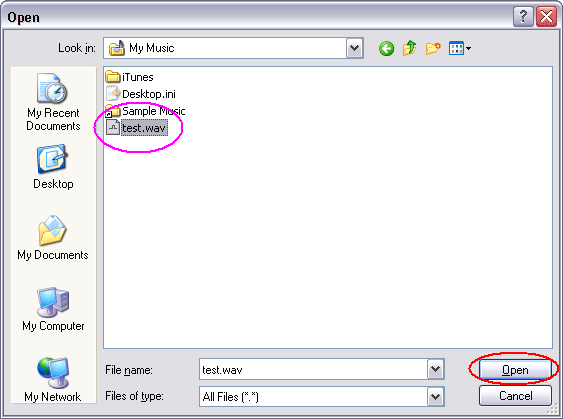 Choose the outputted WAV files and then click Open. 
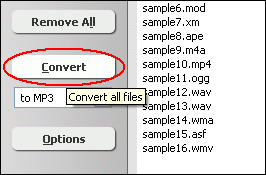 Click "Convert" to convert WAV files to OGG format. 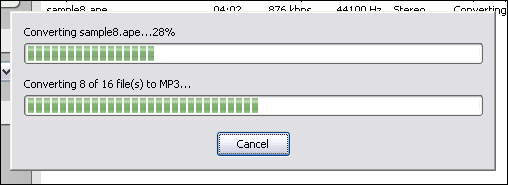 The software is converting WAV files to OGG format. 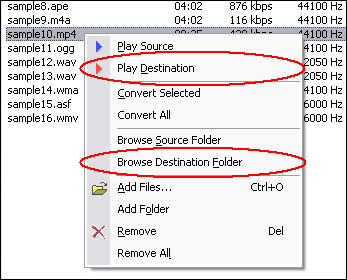 Right-click converted item and choose "Play Destination" to play the destination file, choose "Browse Destination Folder" to open Windows Explorer to browse the destination file. AUP to OGG Related Topics: WMA to MP3, MTM to MP3, MXF to MP3, OMA to MP3, ADTS to MP3, DRC to MP3, CDA to MP3, M2A to MP3, VQF to MP3, QCP to MP3, ALAC to MP3, AUP to MP3, ADX to MP3, VCD to MP3, 3GPP to MP3, CAF to MP3, NSV to MP3, AC3 to MP3, TTA to MP3, GSM to MP3, MPE to MP3, RMVB to MP3, DXA to MP3, MIDI to MP3, WAVE64 to MP3, HDTV to MP3, ALAW to MP3, RMI to MP3, VOB to MP3, DIF to MP3, 3G2 to MP3, PVA to MP3, OGG to MP3, AMR to MP3, MTV to MP3, THD to MP3, MO3 to MP3, MP4 to MP3, VFW to MP3, GXF to MP3
|
| Home | Getting Started | Download | Buy Now! | Screen Shots | FAQ | Support | Contact | Links |
| Copyright © 2006-2017 Hoo Technologies All rights reserved. Privacy Policy |