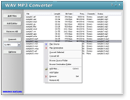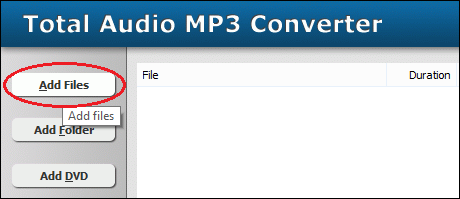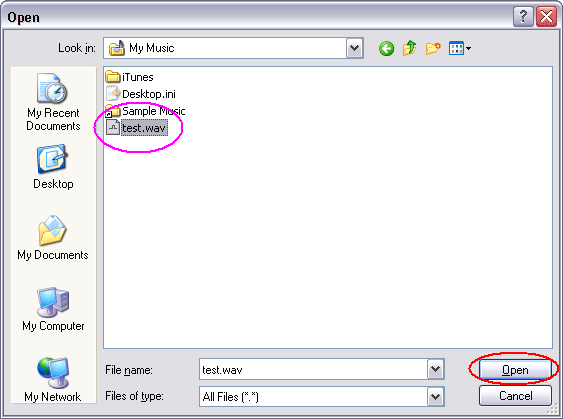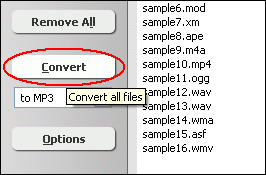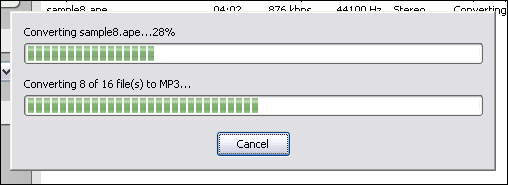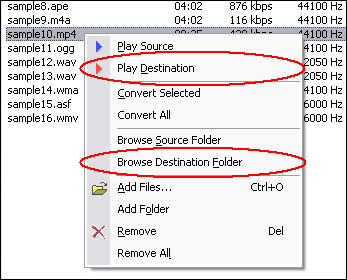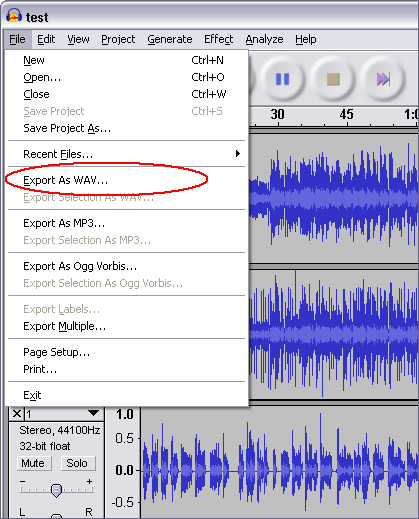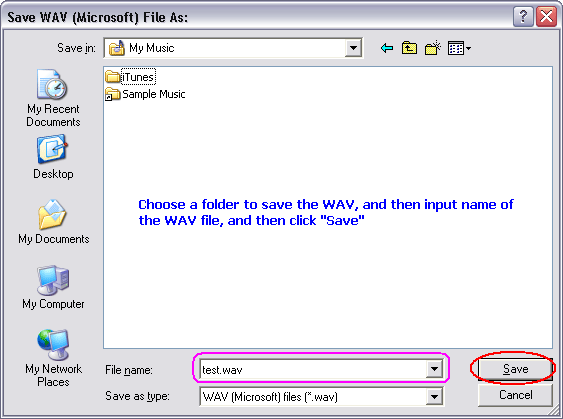|
Convert AUP to FLAC
|
What is AUP?
AUP is Audacity Projects file. Audacity projects are stored in an AUP file, which
is a format that has been highly optimized for Audacity so that it can open and
save projects extremely quickly. In order to achieve this speed, Audacity breaks
larger audio files into several smaller pieces and stores these pieces in a directory
with a similar name as the project. For example, if you name a project "chanson",
then Audacity will create a project file called chanson.aup which stores the general
information about your project, and it will store your audio in several files
inside a directory called chanson_data. The Audacity Project format is not compatible
with any other audio programs, so when you are finished working on a project and
you want to be able to edit the audio in another program, you could export the
project to WAV file.
What is FLAC?
Free Lossless Audio Codec (FLAC) is a file format for lossless audio data compression.
Being lossless, FLAC does not remove information from the audio stream, as lossy
compression formats such as MP3, AAC, and Vorbis do. FLAC's primary author is
Josh Coalson. FLAC reduces bandwidth and storage requirements without sacrificing
the integrity of the audio source. A digital audio recording (such as a CD track)
encoded to FLAC can be decompressed into an identical copy of the audio data.
Audio sources encoded to FLAC are typically reduced in size 40 to 50 percent (46%
according to their own comparison). FLAC is suitable for everyday audio playback
and archival, with support for tagging, cover art and fast seeking. FLAC's free
and open source royalty-free nature makes it well-supported by many software applications,
but FLAC playback support in portable audio devices and dedicated audio systems
is limited at this time.
To Convert AUP to FLAC, you need to convert AUP file to WAV by Audacity first.
- [Please skip the step if Audacity has been installed on your computer] Click
here to download Audacity free, and then install it by instructions
- Launch Audacity by clicking Start -> All Programs -> Audacity
- Click menu "File" -> "Open..." to open
the AUP file on Audacity
- Click menu "File" -> "Export As WAV..."
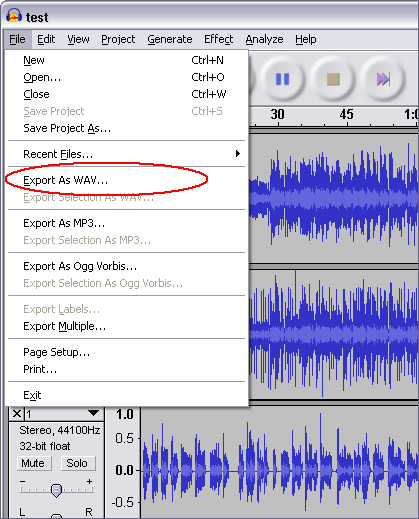
And then, Audacity will ask you where the WAV file will be saved at.
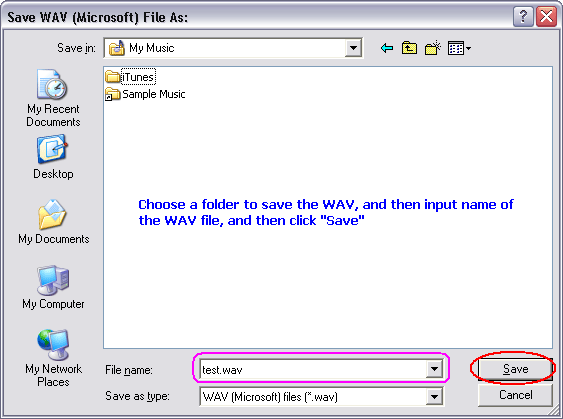
Please choose a folder to save the WAV, and then input name of the WAV file, and
then click "Save".
- Done
And then, use WAV MP3 Covnerter to convert the outputted WAV file to FLAC.
- Click here
to download Total Audio MP3 Converter free
- Install the software by step-by-step instructions
- Launch Total Audio MP3 Converter by clicking Start -> All Prorgrams
-> Total Audio MP3 Converter -> Total Audio MP3 Converter
- Choose WAV Files
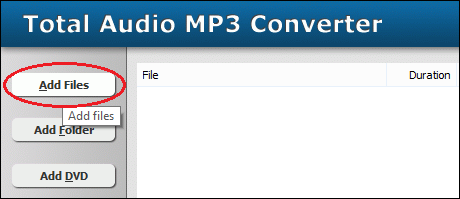
Click "Add Files" button to choose WAV files and add them
to conversion list.
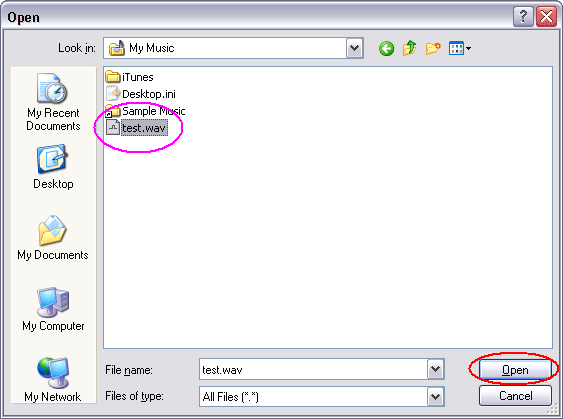
Choose the outputted WAV files and then click Open.
- Choose "to FLAC"

- Convert WAV to FLAC
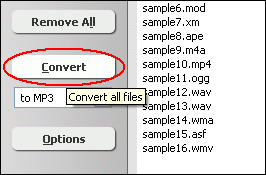
Click "Convert" to convert WAV files to FLAC format.
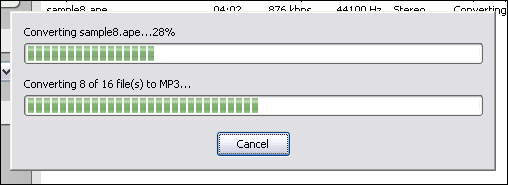
The software is converting WAV files to FLAC format.
- Play & Browse
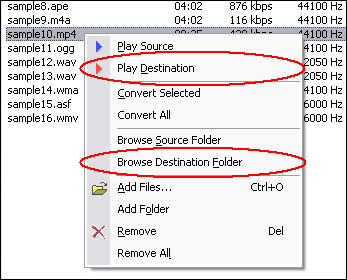
Right-click converted item and choose "Play Destination" to play
the destination file, choose "Browse Destination Folder" to open
Windows Explorer to browse the destination file.
- Done
Top
AUP to FLAC Related Topics: DVR-MS
to MP3, 4XM to MP3, MPG
to MP3, VQF to MP3, M2T
to MP3, DXA to MP3, RM
to MP3, MXF to MP3, WV
to MP3, OGV to MP3, ADX
to MP3, VOB to MP3, RMI
to MP3, QCP to MP3, 3G2
to MP3, 3GP2 to MP3, 3GPP
to MP3, AVI to MP3, STR
to MP3, FLV to MP3, NUT
to MP3, MLP to MP3, OGA
to MP3, TS to MP3, SOL
to MP3, VID to MP3, SDP
to MP3, M1V to MP3, VCD
to MP3, MIDI to MP3, MTV
to MP3, SND to MP3, MPA
to MP3, QT to MP3, F4A
to MP3, SHN to MP3, OGG
to MP3, ADTS to MP3, IT
to MP3, ALAW to MP3
|