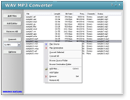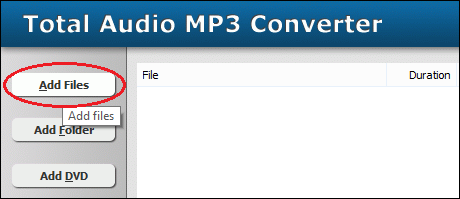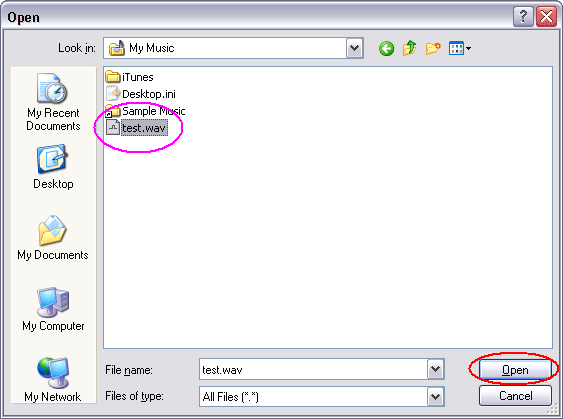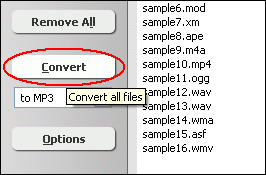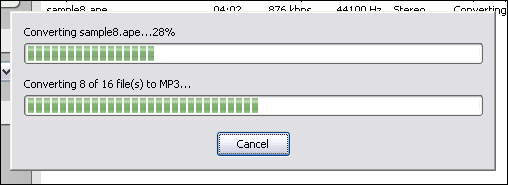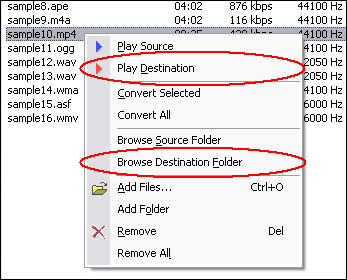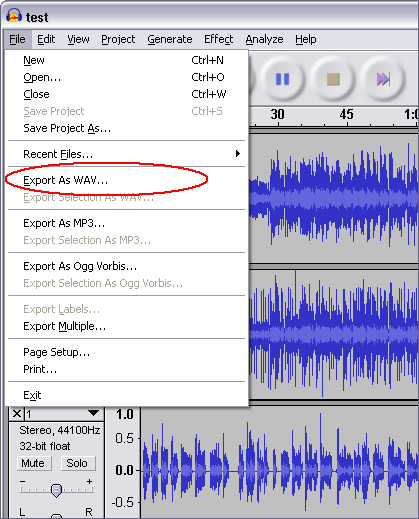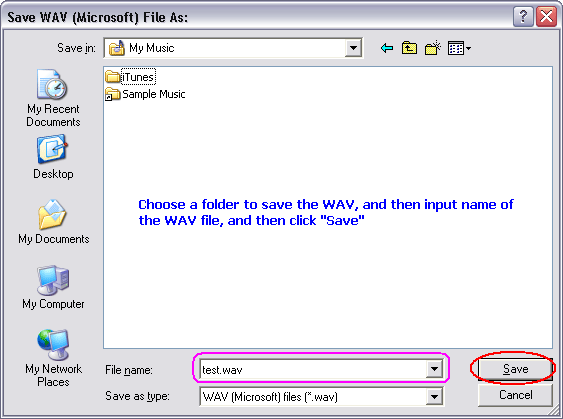|
Convert AUP to M4A
|
What is AUP?
AUP is Audacity Projects file. Audacity projects are stored in an AUP file, which
is a format that has been highly optimized for Audacity so that it can open and
save projects extremely quickly. In order to achieve this speed, Audacity breaks
larger audio files into several smaller pieces and stores these pieces in a directory
with a similar name as the project. For example, if you name a project "chanson",
then Audacity will create a project file called chanson.aup which stores the general
information about your project, and it will store your audio in several files
inside a directory called chanson_data. The Audacity Project format is not compatible
with any other audio programs, so when you are finished working on a project and
you want to be able to edit the audio in another program, you could export the
project to WAV file.
What is M4A?
M4A stands for MPEG 4 Audio. Since MPEG-4 Part 14 is a container format, MPEG-4
files may contain any number of audio, video, and even subtitle streams, making
it impossible to determine the type of streams in an MPEG-4 file based on its
filename extension alone. In response, Apple Inc. started using and popularizing
the .m4a file extension. Software capable of audio/video playback should recognize
files with either .m4a or .mp4 file extensions, as would be expected, as there
are no file format differences between the two. Most software capable of creating
MPEG-4 audio will allow the user to choose the filename extension of the created
MPEG-4 files.
Because of its exceptional performance and quality, Advanced Audio Coding (AAC)
is at the core of the MPEG-4, 3GPP and 3GPP2 specifications and is the audio codec
of choice for Internet, wireless and digital broadcast arenas. AAC provides audio
encoding that compresses much more efficiently than older formats, such as MP3,
yet delivers quality rivaling that of uncompressed CD audio.
To Convert AUP to M4A, you need to convert AUP file to WAV by Audacity first.
- [Please skip the step if Audacity has been installed on your computer] Click
here to download Audacity free, and then install it by instructions
- Launch Audacity by clicking Start -> All Programs -> Audacity
- Click menu "File" -> "Open..." to open
the AUP file on Audacity
- Click menu "File" -> "Export As WAV..."
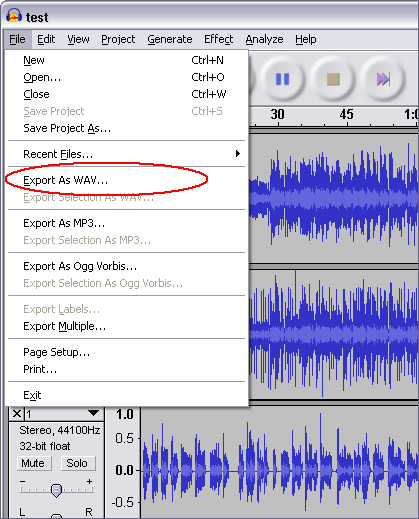
And then, Audacity will ask you where the WAV file will be saved at.
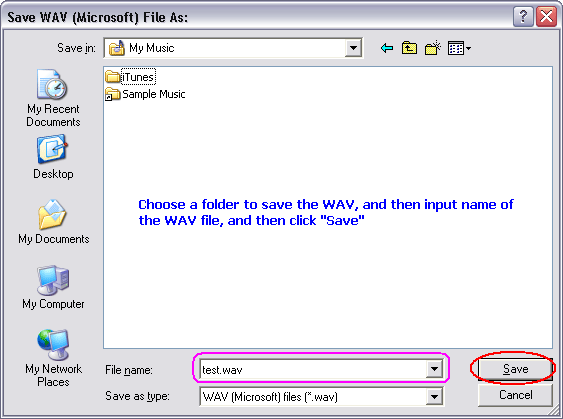
Please choose a folder to save the WAV, and then input name of the WAV file, and
then click "Save".
- Done
And then, use WAV MP3 Covnerter to convert the outputted WAV file to M4A.
- Click here
to download Total Audio MP3 Converter free
- Install the software by step-by-step instructions
- Launch Total Audio MP3 Converter by clicking Start -> All Prorgrams
-> Total Audio MP3 Converter -> Total Audio MP3 Converter
- Choose WAV Files
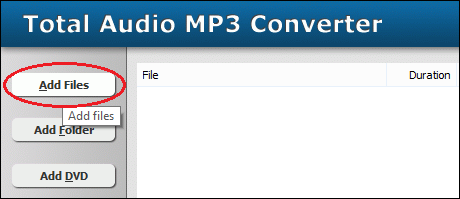
Click "Add Files" button to choose WAV files and add them
to conversion list.
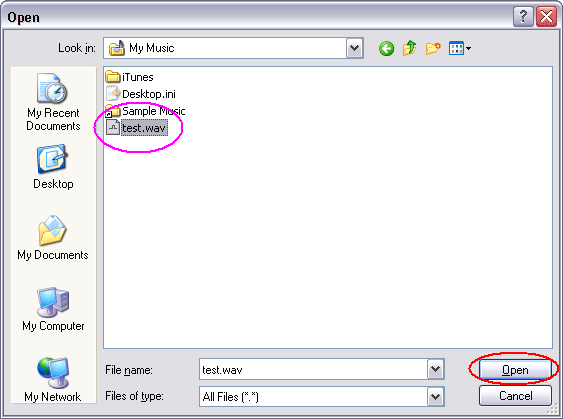
Choose the outputted WAV files and then click Open.
- Choose "to M4A"

- Convert WAV to M4A
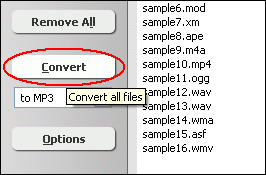
Click "Convert" to convert WAV files to M4A format.
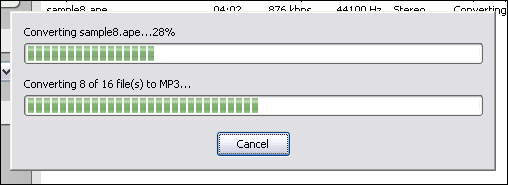
The software is converting WAV files to M4A format.
- Play & Browse
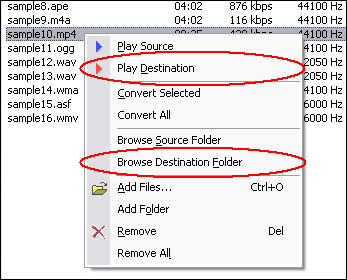
Right-click converted item and choose "Play Destination" to play
the destination file, choose "Browse Destination Folder" to open
Windows Explorer to browse the destination file.
- Done
Top
AUP to M4A Related Topics: WMD
to MP3, AMR to MP3, MIDI
to MP3, WM to MP3, CDA
to MP3, MMF to MP3, NSV
to MP3, DNXHD to MP3, SND
to MP3, NUT to MP3, MXF
to MP3, SHN to MP3, VID
to MP3, MP3PRO to MP3, OGM
to MP3, 3GPP to MP3, 3GP2
to MP3, MTM to MP3, VCD
to MP3, WV to MP3, GXF
to MP3, QCP to MP3, 3G2
to MP3, 3GP to MP3, FLV
to MP3, MJ2 to MP3, AC3
to MP3, OGG to MP3, MVI
to MP3, EVO to MP3, DTS
to MP3, WMA to MP3, H261
to MP3, H263 to MP3, M1A
to MP3, TS to MP3, DVD
to MP3, RM to MP3, ALAW
to MP3, MP2 to MP3
|