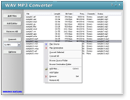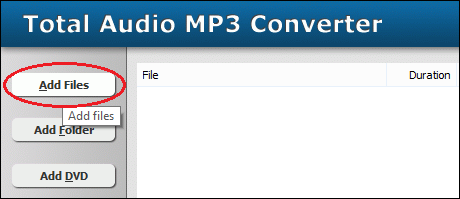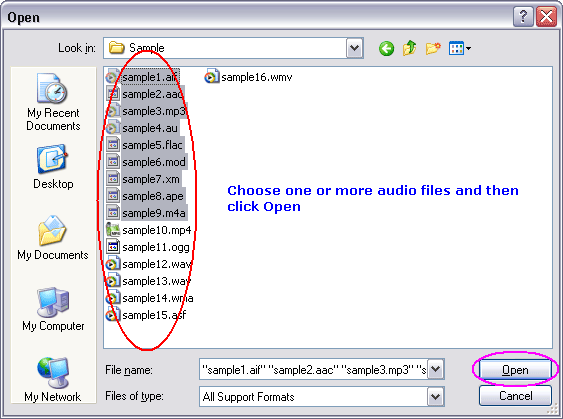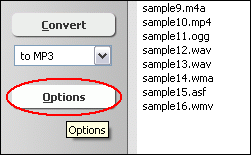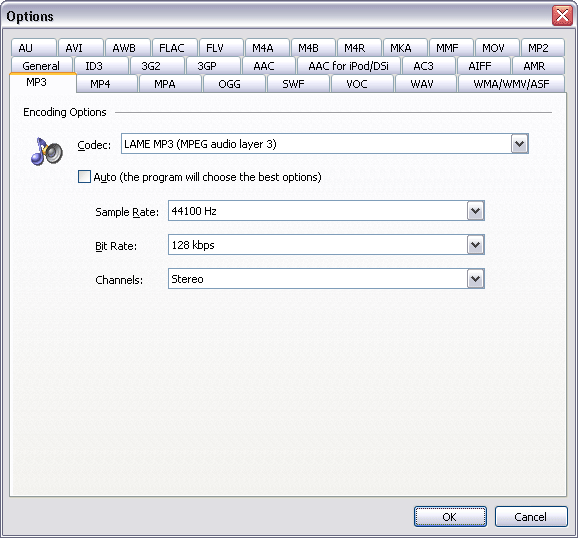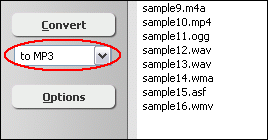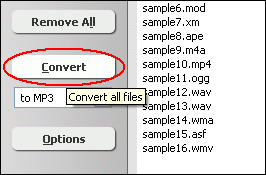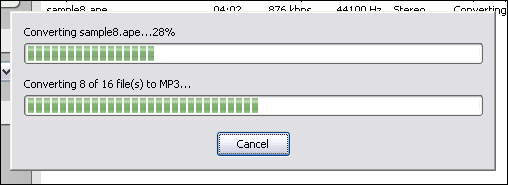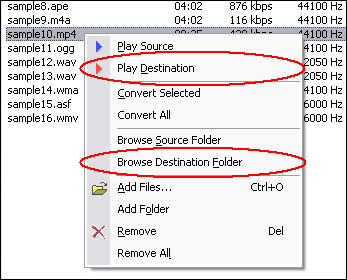|
Resample MP3
|
Total Audio MP3 Converter resamples MP3 files by different parameters
such as sample frequency, bit rate and channels. You can set a low sample frequency,
low bit rate or mono channel to reduce MP3 file size. The software also supports
more than 150 audio and video files and batch resampling.
- Free Download Total Audio MP3 Converter
- Install the Program by Step-by-step Instructions
- Launch Total Audio MP3 Converter by Clicking Start -> All Programs
-> Total Audio MP3 Converter -> Total Audio MP3 Converter
- Choose MP3 Files
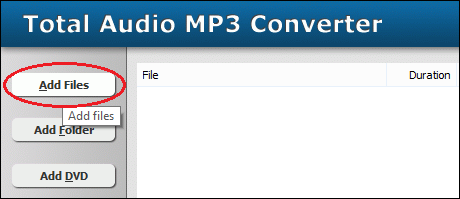
Click "Add Files" button to choose MP3 files and add them
to conversion list.
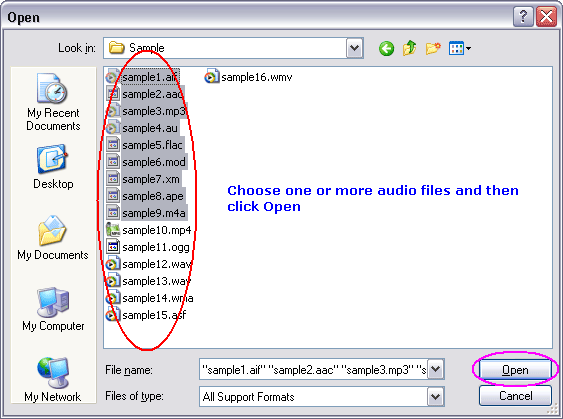
Choose one or more MP3 files you want to resample.
- Set MP3 Encoding Parameters
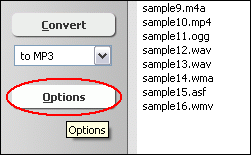
Click "Options"
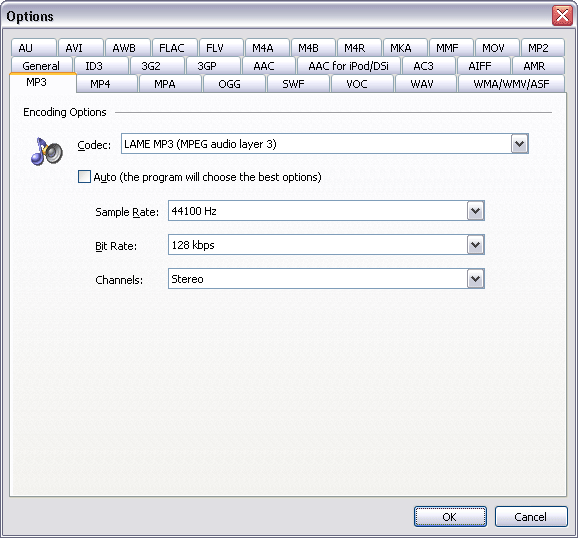
Switch to tab "MP3 Options." At Encoding Parameters section, you can
set the sample frequency, bit rate and channels of destination MP3 files. In general
the bigger the samples frequency and bit rate are, the better the quality is.
- Sample Frequency: supports 8000 Hz, 11025 Hz, 12000 Hz, 16000 Hz, 22050
Hz, 24000 Hz, 32000 Hz, 44100 Hz and 48000 Hz.
- Bit Rate: supports 8 kbps, 16 kbps, 24 kbps, 32 kbps, 40 kbps, 48 kbps,
56 kbps, 64 kbps, 80 kbps, 96 kbps, 112 kbps, 128 kbps, 144 kbps, 160 kbps, 192
kbps, 224 kbps, 256 kbps and 320 kbps.
- Channels: supports mono and stereo.
You can also choose one of the following pre-set encoding options.
- 11025 Hz, 16 kbps, Mono (low quality, smaller file size)
- 22050 Hz, 32 kbps, Joint Stereo (OK quality, small size)
- 32000 Hz, 96 kbps, Joint Stereo (medium quality, normal size)
- 44100Hz, 128 kbps, Joint Stereo (close to CD-quality, large size)
Click OK when set is done.
- Choose Target File Format
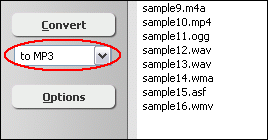
To resample MP3 file, choose "to MP3"
- Resample MP3
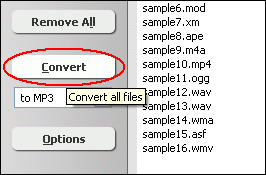
Click "Convert" to start resampling MP3.
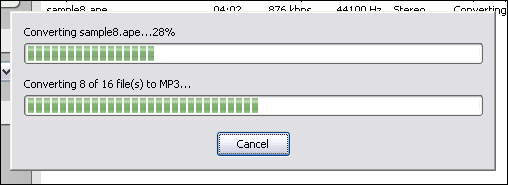
The software is resampling MP3 files.
- Play & Browse
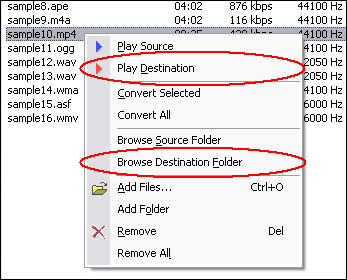
Right-click converted item and choose "Play Destination" to play
the destination file, choose "Browse Destination Folder" to open
Windows Explorer to browse the destination file.
Top
What is MP3?
MPEG-1 Audio Layer 3, more commonly referred to as MP3, is a digital audio encoding
format using a form of lossy data compression. It is a common audio format for
consumer audio storage, as well as a de facto standard encoding for the transfer
and playback of music on digital audio players. MP3's use of a lossy compression
algorithm is designed to greatly reduce the amount of data required to represent
the audio recording and still sound like a faithful reproduction of the original
uncompressed audio for most listeners, but is not considered high fidelity audio
by audiophiles. An MP3 file that is created using the mid-range bit rate setting
of 128 kbit/s will result in a file that is typically about 1/10th the size of
the CD file created from the original audio source. An MP3 file can also be constructed
at higher or lower bit rates, with higher or lower resulting quality. The compression
works by reducing accuracy of certain parts of sound that are deemed beyond the
auditory resolution ability of most people. This method is commonly referred to
as perceptual coding. It internally provides a representation of sound within
a short term time/frequency analysis window, by using psychoacoustic models to
discard or reduce precision of components less audible to human hearing, and recording
the remaining information in an efficient manner. This is relatively similar to
the principles used by JPEG, an image compression format.
Resample MP3 Related Topics:
TTA to MP3,
WMA to MP3,
XM to MP3,
DVD to MP3,
MOV to MP3,
MP2 to MP3,
DIF to MP3,
DIVX to MP3,
DVR-MS to MP3,
DV to MP3,
EVOB to MP3,
EVO to MP3,
FLV to MP3,
M1V to MP3,
M2A to MP3,
M2TS to MP3,
M2V to MP3,
M4B to MP3,
MPGA to MP3,
MPG to MP3,
MTS to MP3,
NSA to MP3,
RAM to MP3,
RA to MP3,
RMI to MP3,
RM to MP3,
RMVB to MP3,
TS to MP3,
WMD to MP3,
XVID to MP3,
mp3PRO to MP3,
MPEG to MP3,
VOB to MP3,
VOC to MP3
|